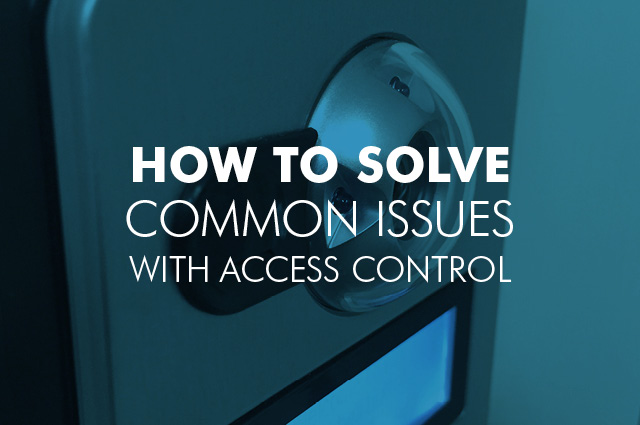
Paxton Access Control is famed for its reliability and high performance. Since the days of the good old drawbridge, security solutions have come a long way – but sometimes, our advances are also our downfalls. Unfortunately, we all know that things can still go wrong, particularly when products are so technologically advanced.
We’ve listed three of the most common Paxton Access Control Problems with various aspects of your Paxton Access Control system, and what to do if these issues arise. Remember if your issue isn’t listed here you can either call Paxton’s technical support line, or one of our team on 0161 883 2502.
Part: Net 2 Cardlock Reader
Paxton Access Control Problem: User has no access
Solution: Show key card and check the reader LEDs
- No LEDs – this means the reader has no power.
- No change in display – try the card on a reader that you know works. If there is still no response, replace the card.
- Green LED flashing when a card is presented – check relay 1 LED to check for activity and also the lock wiring.
- Red LED is flashing when a card is presented – check the validity of the user at the PC.
You must check the user’s access level and ensure they should have access by clicking on Current Validity. Check the ‘Valid Until’ date and confirm this has not expired.
Part: Net2 Classic Control Unit
Paxton Access Control Problem: Readers/keypads not working
Solution: Multiple solutions, check each component to locate issue
- Software settings – on your pc, confirm that all the settings of the reader or keypad are correct.
- Connections – check the wiring of the connectors. Where possible, test the reader on another port.
- Extended Cable – you should be using a Belden 9540 or 9538. Twisted pair alarm cable should not be used. Wire the reader directly into the reader port; this will confirm that an extended cable is not at fault.
- Supply voltage – confirm that the voltage is within specification. It should be between 11V DC and 15V DC.
- User token – present the user token to a known working reader to confirm that the user token used for testing is OK.
- Interference – confirm whether the reader works when tested ‘in hand’ and not mounted on the wall. Make sure that readers are not mounted back-to-back or that there’s no interference from other local RF devices.
Part: Net2 Plus Control Unit
Paxton Access Control Problem: No OK LED flashing
Solution: ACU reset required.
If you can’t see a flashing OK LED, your unit needs resetting, however this product has no factory reset condition because it doesn’t contain any fixed settings. The unit does have an operating program (firmware) that controls its functions and it’s the flashing OK LED that confirms it’s running.
- If the OK LED is not flashing, you need to clear the unit so that it can receive a firmware download from your PC. Note: any other ACUs without OK LEDs must be powered down or be taken off the line.
- OK LED – if the OK LED is flashing steadily, then there should be no reason to reset the unit.
How to reset:
1. On your PC, stop the Net2 Server (Net2 server icon – Bottom right of screen – Right mouse click, Select Stop the Net2 Server).
2. Power down the Net2 ACU.
3. Insert a link wire between the ‘Amber LED’ and ‘Media Detect’ terminals on reader 2 port. Power up the ACU. – The OK LED should flash very quickly.
4. Remove the link whilst keeping the unit powered on.
5. Go to your PC and start the Net2 Server. Click the ‘Doors’ screen. Click on the ‘Detect’ button. This should find the ACU and then start the download of its firmware. (This may take up to 5 minutes).
6. The OK LED should now be flashing with a steady heartbeat. Remember, this procedure must only be carried out for one ACU at a time.
NOTE: If this unit is using the TCP/IP interface, any fixed IP settings will be retained. If the unit is in DHCP mode it will need to be detected at each stage using the Server Config Utility as a new address may be issued by the IP server, each time the PCB resets.
It’s probably pretty clear that this is by no means an exhaustive list. Unfortunately, with such hi-tech security systems like Paxton Access Control, sometimes things go wrong. If you have a problem with another bit of kit, you can contact ACC at any time.
One of our Paxton fully trained engineers can provide troubleshooting advice over the phone, or we’ll come out to with our maintenance service. We also can provide advice on upgrading a faulty system – call one of our team on 0161 883 2502.


